Creating a business registration account is used to authenticate business registration documents over the internet in case the business founder does not use a public digital signature. Business registration account is an account created in the national business registration information system to be granted to business registrants . This account is granted to individuals and organizations accessing the National Business Registration Portal to access public service applications on the National Business Registration Portal.
Types of accounts registered on the National Portal
1. Regular registration account
A normal digital account is a user account that is allocated to individuals , a means of access to the national information portal on business registration to access information . List of public service applications on the National Business Registration Portal , including : _ _ _ _ _ _
– Online business registration service . _ _ _ _
– Information service _ _
2. Business registration account
Business registration account is an account created in the national business registration information system to be granted to business registrants . The business registration account is used to verify the enterprise registration dossier online in the case the person establishing the enterprise does not use it . _
public digital signature application . _ _ _ _
Conditions for being granted a Business Registration Account
1. The business registration account sent through the National Business Registration Portal will be activated when the following requirements are fully satisfied:
a. The user fully and accurately declares the required information;
b. The user must enclose an electronic copy of his/her valid personal identification document when registering for an account;
c. An individual may not register more than one Business Registered Account .
2. The declaration of business account registration information is considered complete and accurate when the user fully declares all the required information and this information must be as accurate as the information shown in Electronic copies of personal identification papers attached.
User information required to declare includes: Full name; Gender ; Date of birth; Nationality; Nation; Address; Permanent address; Email;
Phone; Type of personal identification papers; Number of personal identification papers; Issue date ; Issued by.
3. Personal identification papers used to register a Business Registration Account include:
a) A valid identity card;
b) A valid Vietnamese passport;
c) A valid foreign passport.
4. Electronic copy A valid personal identification document is an electronic version created from scanning or taking pictures from the original paper, which must ensure clear, complete and accurate display of information such as: original paper, no signs of cropping, fading or loss piece of information.
5. After activating or refusing to activate the Business Registration Account, the Business Registration Support Center sends an email notice to the user.
Detailed instructions on how to create a business registration account
To create and use an account to register a business, you need to create 2 accounts: a regular account and a business registration account.
1. How to register a regular account:
Step 1: Enter the address http://dangkyquamang.dkkd.gov.vn on the Web browser bar to access the electronic information page (website) of the posted application . Register your business online . _ Step 2 : Create an account , specifically : – To open the login window , press [ _ _ _ _
I have a new account ] _ _
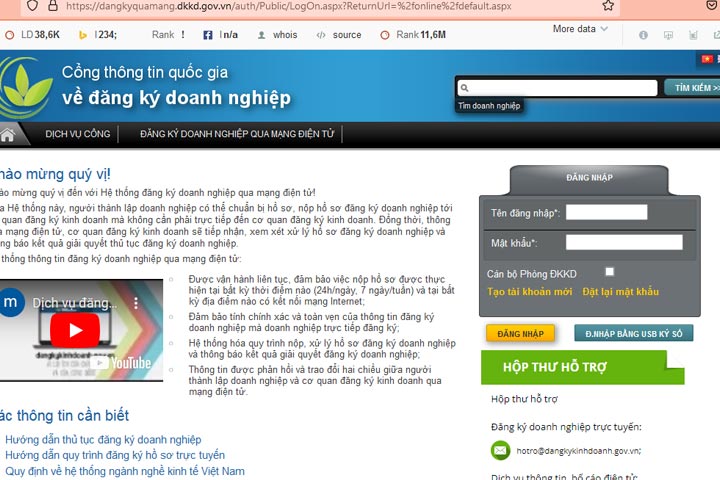
– Enter information about creating an account in the “ Login details ” section ( Figure 2 ) . _
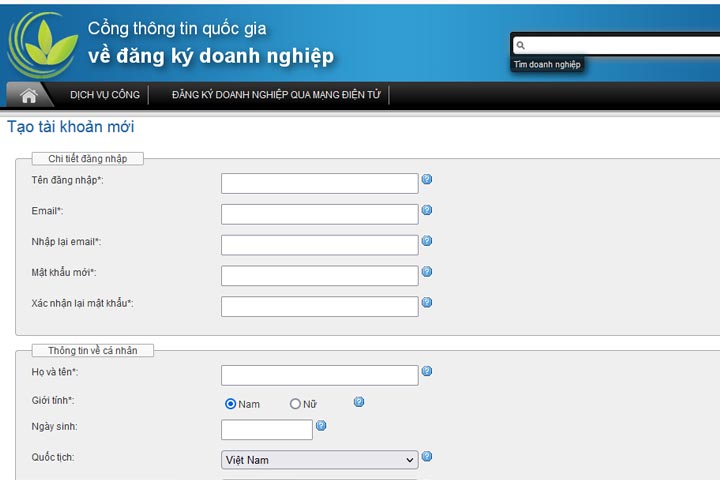
Create a new business registration account
Note : The password must contain at least 8 characters , including 1 special character and 1 number . _ _ _ _ _ For example, special characters such as: $!*-_
– Enter personal information of the registrant, including : Personal information ; Contact Address ; _ _ _ _ Address of residence _ _ ; Contact details ; _ _
– Enter Captcha code => Click [ Register ] button to send a request to register for an account
– The system displays a notification that an account activation email has been sent to the email address that the profiler / registrant has registered with. At the same time , the system automatically sends the activation email to the registered address of the profiler / subscriber to activate _ _ _ operate the user ‘s account . _ _ _
Step 3:
– Log in to the registered email address, open the account activation email sent by the system .
– Click on the account activation link and complete the account registration process .
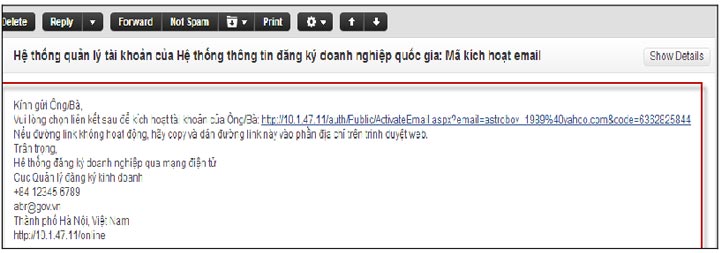
Email activation to create a business registration account
– In case of successful activation , the system displays a message that the account has been activated successfully . _
Note : In case the system notifies the account has not been activated successfully , the profiler / registrant must continue to log in as usual .
2. How to change normal account information
2.1. Change account password
Step 1 : On the toolbar , select “ Personal Information Management ” , select [ Change Password ]
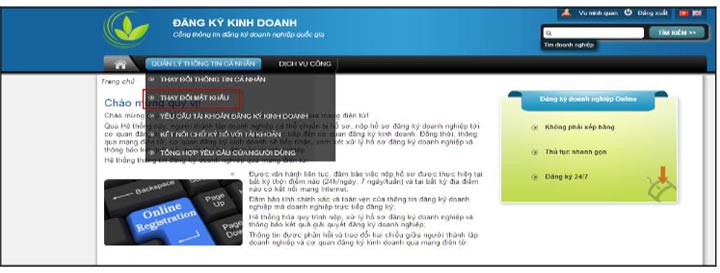
Change account password
Step 2 : Import the old password and enter the new password . _ _ The user ‘s new password must be at least 8 characters long , including at least 1 special character and 3 _ _ _ _ _ _ _ _ characters different from the old password .
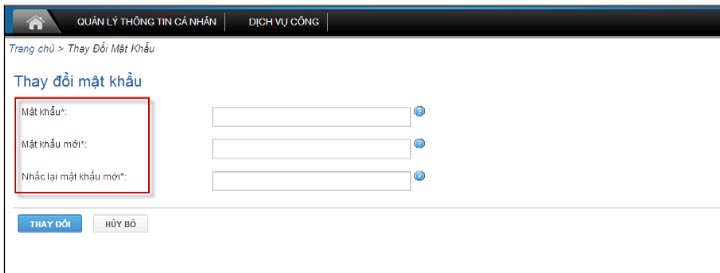
Thay đổi mật khẩu tài khoản
2.2. Change personal information
Step 1: On the toolbar , select “ Personal Information Management ” , select the [ Change Personal Information] tab .
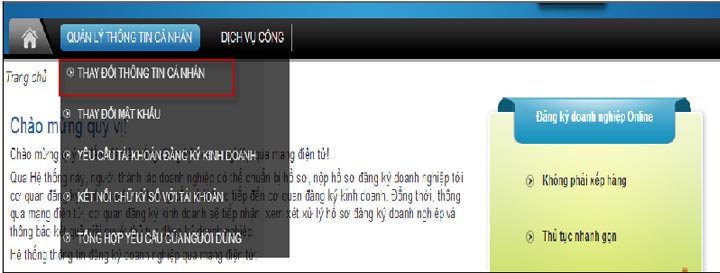
Change personal information
Step 2 : Save the changed information
– The user can change the personal information by editing the information directly and pressing the button . _ [Save] button .
– In case the user changes the email address , after entering the new email address and pressing the button [ Save ] , the user needs to go to the new email address and confirm the new email address by clicking the confirmation link _ _ _ The message is attached to the email .
3. Register for a business registration account
Steps to register a business registration account:
– The applicant / registrant performs the following steps to have a business registration account : Step 1
: Create an account normal ( Follow the instructions in item 1 );
Step 2 : Log in to the regular account created in Step 1;
Step 3 : At the toolbar, select “Personal Information Management”, select [Require a Business Registration Account]
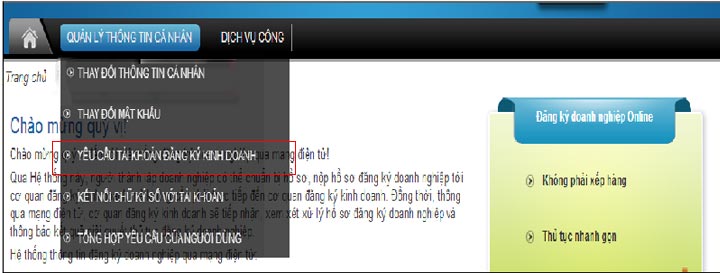
Step 4 : Tick “ I agree to the terms and conditions to be assigned a Business Registration Account with the Business Registration Office ”
Step 5 : Select and download personal authentication documents: Click [ Browse ] button to search for personal authentication documents => Click [ Upload ] button to download documents.
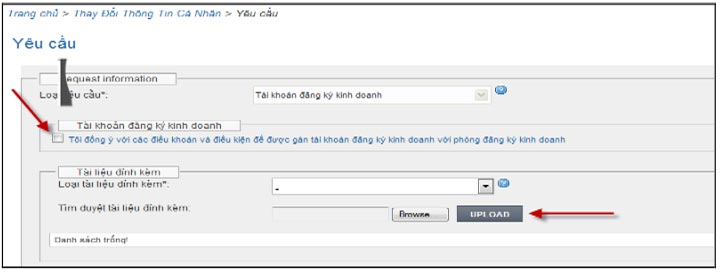
Confirm account creation
Step 6 : Fill in the information of the personal identification paper, including: Type of personal certificate, Number of personal certificate, Date of issue, Place of issue, Expiration date ;
Step 7 : Click [Confirm] button to send request
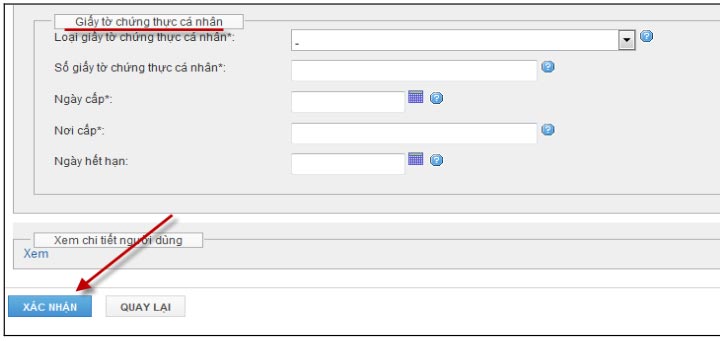
Confirm business registration account
Step 8 : To check the status of the Business Registration Account after being accepted , select [Change Personal Information] => Information about the Business Registered Account is displayed.
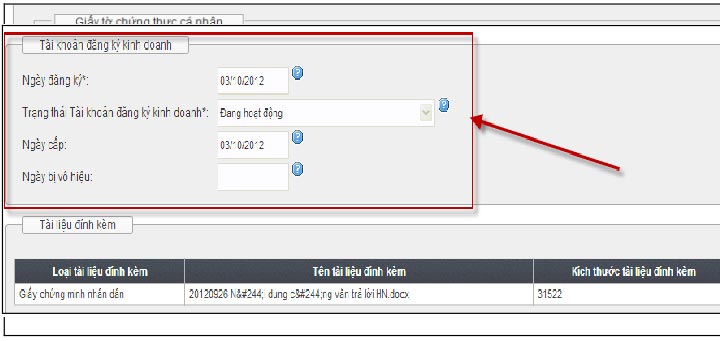
Business registration account confirmed
4. Change the information related to the Business Registration Account
Conditions for changing personal authentication information of Business Registration Account:
Users who have been granted a Business Registration Account may change their personal authentication information when fully meeting the following requirements:
1. The user fully and accurately declares the required information of the Certificate of Authenticity . valid personal authentication to replace the Personal Identification Papers declared on the System previously; 2. The user has attached an electronic copy of a valid
personal identification document to replace the personal identification document that has been uploaded to the System previously.
Steps to change information related to Business Registration Account:
Step 1: On the toolbar , select “ Personal Information Management ” , select the [ Change Personal Information] tab .
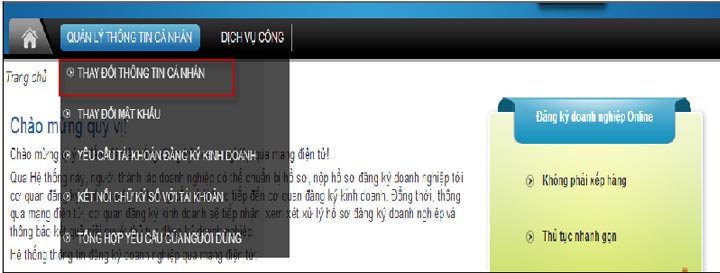
Change personal information
Step 2 : Change the name of the personal application – Select the [ Change the name of the personal identity document ] = > Enter the changed information _ _ Change it to your personal account and press the [ Confirm ] button to send the information . _ _ _
The system administrator is responsible for accepting / rejecting requests to change information about the application . _ _ _ _ _ _ _ _ _ _ _ _ _ _ _ _ the individual of the applicant / registrant . You can only submit 1 request to change your information _ This is a personal statement before this request is approved or denied . _ _ _ _ _ _ _ _
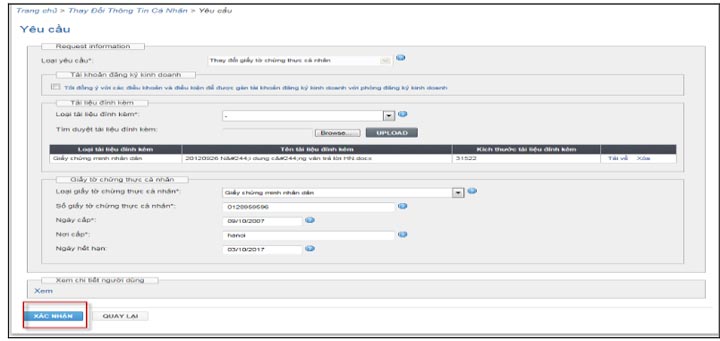

 Tiếng Việt
Tiếng Việt


